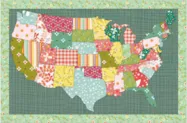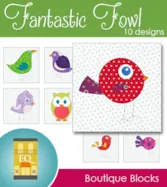Jo Moury is a longtime user. In fact, she says, “I’ve been quilting since the early 1990’s and have been happily addicted to EQ since the first release.” She has been nice enough to offer two free EQ7 projects! “It’s a Picnic is a table topper I really want to make.. and the design has been in my head for quite some time. Picnics such light heated fun and I wanted to do a table topper that would just make you smile. The little happy ants are just a fun reminder about who all gets invited to our parties.” Download here. “Sunflowers are just about my favorite flower and I wanted to do something with Hoffman’s new Tuscan Sunflower fabric, I love he addition of the teal to the usual golds, rusts and greens. Now all I have to do is buy the fabric and make it.Download here.
User Spotlight: Jo Moury
Posted 07-29-2013 by Heidi | Posted in: Downloads User Spotlight
User Spotlight: Laura Conowitch
Posted 07-25-2013 by Jenny | Posted in: User Spotlight
Laura Conowitch, from the northeastern corner of Washington State, is a long-time quilter and EQ user. She has taught many local quilting classes and is a past president of a local quilt guild. She no longer teaches, but does have a small online fabric and thread shop- LC’s Cottage. Laura is currently challenging herself to design quilts in Electric Quilt from one block. For practice, she draws the block, and a few alternate blocks, and then creates several quilt designs. She shows the blocks, and the virtual quilts, on her blog. Here are a few of her quilt designs using the Triangle Weave block (see her original blog post for more designs using this block): You can see many more of Laura’s block & quilt design examples by clicking here. By doing these exercises, Laura has increased her Electric Quilt skills, as well as her designing skills, and is having
USA quilt
Posted 07-23-2013 by Heidi | Posted in: Downloads Heidi Finds
Summer is the time to travel, right? Here is a fun project using the United States of America as inspiration. You can download the project here. (Alaska and Hawaii are also included.) But, to make it more personal, you could print photos on EQ Printable Fabric and integrate them into the quilt. It’s easy with EQ7. Of course, you can make the quilt any size you’d like, but mine is set to (without borders) 20 x 12.5. I started with Texas. I used the Tape Measurer to measure Texas. It’s about 5.3 inches wide. So, I re-sized my photo to be 5.3 inches wide as well. Then, I clicked Libraries > Fabric Library > Import > from image file > locate your Texas photo > Open > Add to Sketchbook. Your Texas photo can now be used like any other fabric. Since some of the states are oddly shaped it
Free EQ Boutique Blocks!
Posted 07-21-2013 by Heidi | Posted in: Downloads My EQ Boutique
20% off at MyEQBoutique.com!
Posted 07-17-2013 by Heidi | Posted in: My EQ Boutique
Wine Bottle Vests from SewCalGal
Posted 07-17-2013 by Heidi | Posted in: Heidi Finds User Spotlight
EQ7 Summer Drawing Series: Mid-Month Mini Lesson #3!
Posted 07-15-2013 by Jenny | Posted in: Block 3 EQ7 Summer Drawing Sew Alongs
This is a special bonus post for the EQ7 Summer Drawing Series Sew Along! For this mini lesson, we’ll use the four flowers we drew in the Block 3 lesson to create some fun variations! I’ll give you some hints on how to draw this block, but I won’t be writing out step-by-step instructions because I’d like you to give your new drawing skills a workout. Note: I have Auto Fill turned off for the following illustrations (which is why my patches are not cream colored). You can easily turn this function on and off using the Auto Fill button on the Precision Bar. Click here to download the Mini Lesson PDF file. Wreathmaker When we drew Flower #2 we used the Wreathmaker tool on a single shape to create the flower. You can also use it on a group of selected shapes. With the Lesson 3 Block on the