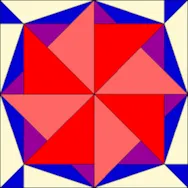Time to show off those #1301 blocks! My block is 10″ and I used the foundation pattern to construct it. If a block is foundation-pieceable, you can pretty much guarantee that’s the technique I’m gonna use! With a block like this I think it’s easy to get your fabrics flip-flopped around, so I like that I can write notes on the foundation paper to keep myself straight. To Link Up Your Photo Scroll down to the comment form at the end of this post. Fill in your info and make sure you select an image for your comment (this will be the photo of your block). If you have a blog, make sure to add your site too. If you wrote a post for this block, please link directly to that post. Let’s visit each others’ blogs and all get to know each other! You can link up your Block
Block 10
BlockBase Sew Along – Block 10 Link Up!
Posted 03-01-2013 by Jenny | Posted in: Block 10 BlockBase Sew Along
BlockBase Sew Along – Block 10
Posted 02-18-2013 by Jenny | Posted in: Block 10 BlockBase Sew Along
Here we are at Block 10 of the sew along! Block #1301 *Remember, if you’re keeping all your sew along blocks in the same project, open the project now so you can add this new block.* Open BlockBase and click the Search by Number tool. Type in 1301 and click Search. The block appears on the Search Results tab. Last time, I showed you how the Export Metafile tool works. This time I’m going to show you another exporting option- Export Bitmap. Bitmaps are a type of image file that can be used in other software. Click the Export Bitmap tool. In the dialog box that appears, type in the size and choose whether you’d like to create a file or simply copy the bitmap to the Windows Clipboard. Bitmap images have the file extension “.bmp”. You can now paste or insert the bitmap into another application. These files are