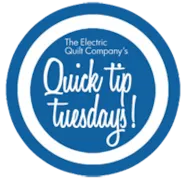Stencils can be found in the Block Library under EQ7 Libraries > 07 Stencils. You can also draw your own stencils on the Block Worktable! When designing quilts, you should place your quilting stencils on Layer 3 of the Quilt Worktable. Use the Set Block tool to set stencils on Layer 3. Drag-and-drop makes setting stencils super easy! Any block that you set on Layer 3 will appear as a stencil and can be colored with the Set Thread tool. After placing the stencil on the quilt use the Adjust tool to select the stencil. Then use the Graph Pad above the Quilt Worktable to fine tune the placement and sizing of the stencils. Try rotating the stencil 45 degrees (below, left) or reducing the size and repeating multiple times in the same block (below, right). Use the Set Thread tool to make changes to the color, style and weight
Quick Tip Tuesday
Quick Tip Tuesday – Tips for Working with Quilting Stencils in EQ7
Posted 05-24-2016 by Jenny | Posted in: Quick Tip Tuesday
Quick Tip Tuesday – Designing for Pre-Cuts in EQ7
Posted 05-17-2016 by Jenny | Posted in: Quick Tip Tuesday
In EQ7, you are working with finished sizes. When planning your patch/block sizes in EQ7, subtract ½” from the pre-cut size to account for seam allowance. For example, if you want to make a strip quilt using a Jelly Roll (2.5” x 44”), set your strip size to 2” x 43.5”. The same concept applies to block design. Let’s say you want to use a Mini Charm Pack (2.5” x 2.5”) to make this Double Irish Chain block: First, subtract ½” from each dimension of the Mini Charm Pack, giving you the finished size of the patch- 2” x 2”. This block is 5 squares wide and 5 squares tall, so multiply the finished patch size by 5 to find the finished block size. Finished Block Size: 2” x 5 = 10” The math for half-square triangle units is a little different. For HST units, subtract 7/8” from the pre-cut
Quick Tip Tuesday – Superimposing Blocks
Posted 05-10-2016 by Jenny | Posted in: Quick Tip Tuesday
Have you ever participated in one of our Club EQ challenges? There’s still plenty of time to enter the May challenge, Double Wedding Ring Variations. In Barb’s challenge description, she lists “superimposing” the DWR with another block as one of the ways you could create your own variation. Here’s a quick lesson on how to superimpose a block! I’ve added two blocks to my Sketchbook from the Block Library, a double wedding ring block and the block I want to superimpose: Plain Double Wedding Ring from 01 Classic Pieced > Pickles and Rings Maltese Cross from 01 Classic Pieced > Maltese Cross Now follow these steps to copy and paste the Maltese Cross block onto the DWR: Click the View Sketchbook button and choose the Blocks section of the Sketchbook. Select the Maltese Cross block and click the Edit button. The block will now be on the Block Worktable. Click
Quick Tip Tuesday – Block Colorings
Posted 05-03-2016 by Jenny | Posted in: Quick Tip Tuesday
Each time you color a block and you click the Add to Sketchbook button, EQ7 will save a copy of that coloring to the Sketchbook. To save you from having to scroll through lots and lots of blocks in the Sketchbook, EQ7 will stack up to 10 colorings on the same block. All blocks from the Block Library come with three colorings: line drawing, grayscale, and color Select Colorings When you are working with the Set Block tool on the Quilt Worktable, you can choose which block coloring to set in the quilt two different ways: Use the display arrows at the bottom of the Blocks palette to scroll through the colorings. OR Right-click on the block in the palette and choose Select Coloring. A menu will appear with all of the block colorings. Click on the coloring you’d like to use. The coloring will then be displayed in the
Quick Tip Tuesday – Auto Borders: Single Block Patterns
Posted 04-26-2016 by Jenny | Posted in: Quick Tip Tuesday
If you’ve ever used the Auto Borders tool, you may have noticed two styles called Single Block Patterns 1-6 and 7-12 and wondered what those were for. Today I’ll show you one scenario when those borders will come in handy. I’ve designed this mini quilt. It’s made up of one central block and has two borders (I add a narrow border around most of my quilts to mimic the look of binding). The first border has these settings on the Borders tab: I like this design and I’m ready to make the quilt. I want to foundation piece each side of the border as one strip. But when I click on the border to select it for printing, I see that each triangle is a separate block: So when I print the pattern, each triangle is an individual block: So how do I make it print the whole side of
Quick Tip Tuesday – English Paper Piecing Templates
Posted 04-19-2016 by Jenny | Posted in: Quick Tip Tuesday
How do I print English paper piecing templates? You can print a whole sheet of English paper piecing templates from any of the One Patch quilt layouts. Start with a one patch quilt on the Quilt Worktable. Hexagons are the first shape to come to mind when you think of english paper piecing, but have you seen the Cobblestone layout available in EQ7? Octagons + squares = super cute! Click the Select tool . Click one of the patches to select it. Click Print > Block. Leave the size as Use size from quilt. Choose the style Outline drawing. Click the Options tab. Check Print as many as fit (leave other options unchecked). Click Preview and you’ll see a sheet of repeated templates for English paper piecing. Click Print. If your layout has more than one shape (like the Cobblestones layout), repeat the steps above for the other shape.
Quick Tip Tuesday – EQ7 & Jelly Roll Projects
Posted 04-12-2016 by Jenny | Posted in: Quick Tip Tuesday
Kimberly Einmo has been an EQ user since EQ3 and we were thrilled to be able to work with her recently to create two EQ7 products from her popular books Jelly Quilts & More and Jelly Roll Quilt Magic (both published by AQS). The downloadable products contain EQ7 project files for each of Kimberly’s original quilts, along with 3-4 variations of each quilt. Many of Kimberly’s designs use half-square triangles that finish at 2”. Standard “quilter’s math” tells us that you should add 7/8” to the finished size of a half-square triangle to find your cut size. EQ7’s rotary cutting charts follow standard quilter’s math, so you’ll see that it tells you to cut all those half-square triangles at 2-7/8”: Jelly roll strips are only 2-1/2”, so how do we use jelly rolls for these HST units? Kimberly has a ruler for cutting HSTs from jelly rolls called the