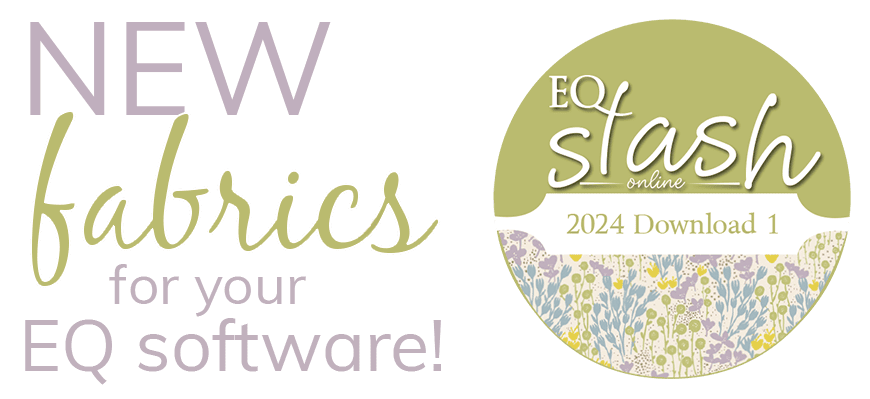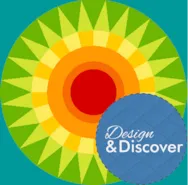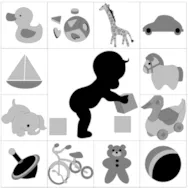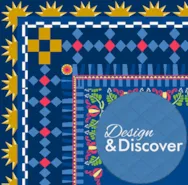Let’s get to know the basics of drawing an applique block! Before getting started it’s important to understand how the Snap Points work and how they will effect your drawing. It would also be helpful to see what everything on the Precision Bar does and see all the options. When the Pick tool is selected you will see these options. They are pretty self explanatory (except for maybe the WreathMaker). But, notice everything that is available. When the Edit tool is selected you will see these options. Here is more information on what they all do. Drawing Lines Click NEW BLOCK > Applique > Block Note: ○ If you want to draw an applique block, EQ8 gives you two choices: Block or Motif. With the addition of the StencilMaker for a Motif, the tools and techniques are the same in both styles. The only, but big, difference is Block has
Favorite Posts
Design & Discover – Drawing Applique Blocks!
Posted 09-01-2019 by Heidi | Posted in: Design & Discover
Design & Discover – PolyDraw!
Posted 08-01-2019 by Heidi | Posted in: Design & Discover
In PolyDraw, you construct the block by drawing closed patches (unlike EasyDraw where you draw straight or curved lines and the software creates the patches for you). You must start and stop at the same point to finish a patch. Double-clicking at the start/stop point will close the patch and release the tool from the worktable. The patches you can draw are determined by the grid and snap points you select. This type of drawing can be a lot of fun because there are special grids that make designing easier. There are six grid options. Here are some things to note before we get started: All lines or arcs must start and stop at the same point (after you’ve clicked other points). Although adjacent patches will share edge lines, they will be drawn twice, once for each patch. You should not draw patches that overlap. Which grid you choose will determine
LESSONS WITH YVONNE–CUTE BABY DESIGNS
Posted 07-21-2019 by Yvonne | Posted in: EQ8 EQ8 Lessons with Yvonne Favorite Posts
When teaching classes, I often design my pattern and notes in gray scale. If I use color, the students like to reproduce my work and make theirs exactly as I have done. If I create in gray scale, the students seem to feel more free to use their own fabrics in their own favorite colors. EXAMPLE–Show a child’s quilt in blues and they automatically assume it is for a boy. If they wanted a quilt for a girl, they dismiss attending the class based on the picture of the blue child quilt. So designing in gray tones and suggesting coloration options often works out better. The students become more individual and creative without further influence from myself. I love the value of unique creative expression. Open your EQ program. Click on the quilt worktable icon at the upper right side of the screen. Before we begin our quilt layout we
Design & Discover – Row by Rows!
Posted 07-01-2019 by Heidi | Posted in: Design & Discover
The Row by Row Experience® began in 2011 with 20 quilt shops across New York State. Since then thousands more stores in the US, Canada and Europe have joined the fun. Travelers collect row patterns, then create stunning quilts with those rows … and no two are alike! The idea is to travel, shop and collect patterns. Then combine your rows to form your quilt! Row by Row Taste the Experience started June 21, 2019 and the collecting ends September 3, 2019. Here is more information. There are four different sizes you may receive from quilt stores. You will likely get a variation of all these sizes. How do you make them all fit together? With EQ8, of course! Follow along with the lesson and create a quilt to submit right on our blog. If you have a blog, make sure to add your site too. Let’s visit each others’
Design & Discover – Borders!
Posted 06-01-2019 by Heidi | Posted in: Design & Discover
This month we are exploring the possibilities with the borders in EQ8! Follow along with the lesson and create a quilt to submit right on our blog. If you have a blog, make sure to add your site too. Let’s visit each others’ blogs and all get to know each other! Let’s get started! There are a few different ways to work with borders in EQ8. First let’s work with what is encompassed under the Border’s tab. Let’s set up our layout. Click the NEW QUILT tab Click Horizontal In the LAYOUT tab for Number of Blocks make it 1 x 1 Set your Width and Height to 20 x 20 Click the DESIGN tab > Block Tools > Open Library Find an interesting block for your center and click Add to Sketchbook Click Close Click Set Block Click on your newly added block Click to place the block Click
LESSONS WITH YVONNE–PAPER PIECING PIT FALLS
Posted 05-19-2019 by Yvonne | Posted in: EQ8 EQ8 Lessons with Yvonne Favorite Posts
I absolutely love doing paper piecing because of the accuracy. My points always match and my material is always stable with the paper pattern. But, just because you can draw a pieced design does not necessarily mean it can be easily paper pieced. Two of the biggest issues I see when teaching paper piecing drafting is that the images people want to paper piece can’t really be sewn with a paper piecing method, or they are so complex the beginner designer may just give up. The other concern is when you design a paper pieced block that has multiple seams coming together at one place and it creates an impossible bulk in the seams that are difficult to make it lie flat with pressing. These issues can be prevented when thinking ahead during the pattern drafting process. Take a look at the image below. It is very intricate and
Design & Discover – Quilt Backs!
Posted 05-01-2019 by Heidi | Posted in: Design & Discover
This month we are playing with the backs of quilts! Follow along with the lesson and create a quilt to submit right on our blog. If you have a blog, make sure to add your site too. Let’s visit each others’ blogs and all get to know each other! Let’s get started! This one is fun. I recommend trying out a Horizontal Strip or Vertical Strip Quilt for this. We’ll start off with a quilt from the Quick Quilts. (Did you know about these? They are great for inspiration and a starting off point for labels, Storm at Sea Quilts, T-shirt Quilts, and lots more!) Click Start with a Quick Quilt project Choose the Medallion Quilts project and click OK. Scroll through the Sketchbook until you get to the 5th quilt, as shown below. Click Edit. Recolor the quilt or change a few blocks, if you’d like. As you can