You can use EQ7 to design a quilt label and then print it out directly onto EQ Printable Fabric Sheets!
Here is a great video that helps explain how to do it!
Or, we also have the written out steps…
Setting up the label
Click WORKTABLE > Quilt worktable.
Click QUILT > New Quilt > Horizontal.
Click the Layout tab at the bottom of the worktable.
Change the number of blocks to 1 for Horizontal and Vertical.
Change the size to 5” for Width and Height (or choose the size you want for your label).
Click the Borders tab.
Choose the style you want for the edge (border) around your border.
Click Layer 1. The center of your label can stay plain, but add color if you’d like.
Select a fabric or color in the palette.
Click on the center of the label.
Choose other colors for the border.
Adding a message
Right-click on the Quilt toolbar on the right.
Click Add/Remove Buttons.
Click Set Applique Text if it is unchecked. Click away from the list to close the pop-up menu.
Click Layer 2.
Select a fabric or color for your label text.
Click the Set Applique Text ![]() tool.
tool.
Chose the font, style and size in the Applique Text box. (This can be changed later.)
Hold down your keyboard SHIFT key, then click and drag a box on the label.
Type your message.
Click the message you just typed. Drag the text by the center to move it. Drag the text by a corner to resize it.
Printing your label
Click FILE > Print > Quilt.
Click Preview.
Click Print.
Note:
Your label (it’s actually a “quilt” in EQ7) will print as large as it can on one fabric sheet. You can force your label to print smaller if you increase the margin widths before you print. For example, if you want to print a 5 x 5 label on a standard 8.5 x 11 sheet of inkjet fabric you should set the left and right margins to 1.75″ and the top and bottom margins to 3″.
Another idea would be to click Layer 1, then click FILE > Export Image and export the quilt label from EQ7 to your Desktop. Then click WORKTABLE > Work on Image, and import your label as an image. You can then print it from FILE > Print > Photo Layout and can size it right on the page. This method would allow you to print more than one label on one fabric sheet.
Also, we are here to help! If you have questions about this, or anything else please contact tech support or call 419-352-1134.


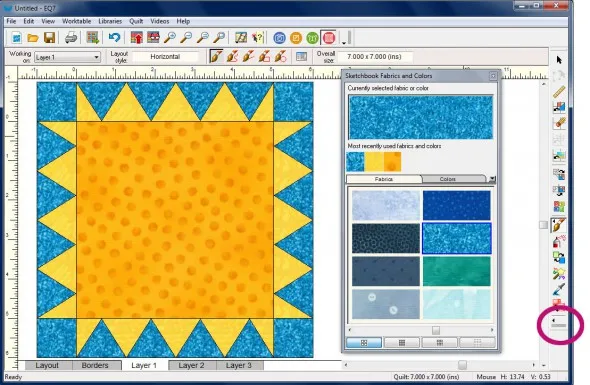
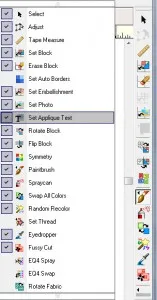
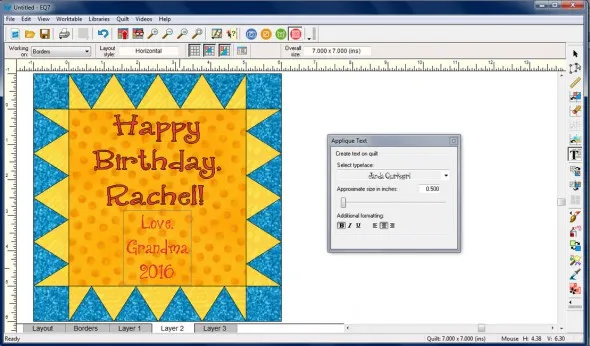






03-15-2016
1:20 pm
just getting ready to do labels for our quilt show–now I can do gogeous labels with little work.. Thanks.
03-15-2016
1:43 pm
I used to love making my own labels until my printer ink changed. Now the ink washes out no matter what I try. I’d like to hear what other people have found and which printers and inks actually work.
Again I learned something from this Tuesday Tip. Thank you.
03-15-2016
2:29 pm
What a good idea!! I have done labels on the printer but this would make it so much nicer. I do do labels in my EQ Stitch too.
03-15-2016
5:32 pm
Thanks for your lesson. I’ve been frustrated that I could only do one label at a time and couldn’t move it to a corner so I could print more than one label. Thank you for continuing this lesson to enclude printing multiple labels.
03-16-2016
4:38 pm
That’s so awesome, I’m horrible at making my quilt labels.
03-16-2016
8:06 pm
Can hardly wait to get home from vacation to try this!! I have several quilts ready for binding and now I will include a label. This information came at just the right time. Thanks.
03-20-2016
5:04 pm
These label instructions are perfect! I love to personalize the quilts that I make for my children and grandchildren and these instructions helped me tremendously! Thank you so much!