 The Shape Tool
The Shape Tool
The Shape tool allows you to edit and change the shape of patches by moving nodes to reshape the patch, as well as adding nodes to line segments.
To Change the Shape of the Patch:
1. Position the mouse over a node.
2. Click on the node with your left mouse button, hold and drag it to a new location.
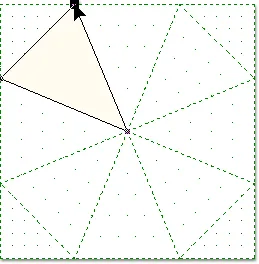
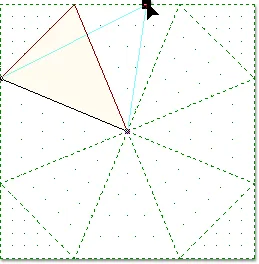
Double-click on a segment to add a note. Click, hold and drag the node to a new location.
The Pieced layer of the PatchDraw worktable is permanently set to Snap to Grid. When you are moving nodes on the worktable, you will notice the node snapping to the closest grid point.
Be sure that your patches don’t overlap one another. You may find it just as easy to redraw a block than to edit an existing block.
To Add and Delete Nodes:
1. Position the mouse over a line segment.
2. Double-click with the left mouse button to add a node.
3. Click on the new node with your left mouse button, hold and drag it to a new location.
To delete a newly added node, double-click the node again.
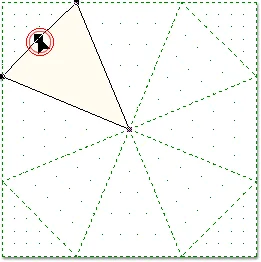
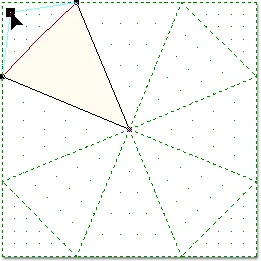
Double-click on a segment to add a node. Click, hold and drag the node to a new location.
• If you’d like a reminder of this and other tools in EQ7, check out the ![]() Display Dynamic Help tool.
Display Dynamic Help tool.
• To print this: Click the title (Tool Tip Tuesday! - The Shape Tool) and then print as normal.








08-05-2015
8:40 am
korean vision ^^
http://blog.naver.com/yuishow/220442216708