|
|
The Grid Tool |
The Grid tool lets you pull out a grid made up of evenly spaced horizontal and vertical lines. This is a fast and easy way to create a four patch or nine patch block. It is also useful to convert the grid lines to guides.
Setting up the Grid
To display the Grid Setup dialog, click on the small red square at the bottom-left corner of the Grid tool. ![]()
Enter the number of columns and rows you want for the grid. You can type in the number or click the arrow keys to adjust the number. The maximum number allowed is 10 for both columns and rows.
Click on the block where you want the grid to start. Hold down your mouse button and drag out the grid until it is the size you want.
Remember that the number refers to the number of divisions and not the number of lines being drawn. Do not set both values to 1 because nothing happens when you draw with the tool. Make sure at least one of the values is greater than 1.
Be sure the number of divisions in the grid agrees with the number of snap grid points for the drawing board. For example, you do not want 3 divisions if grid points are set to 11×11.


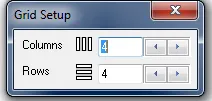
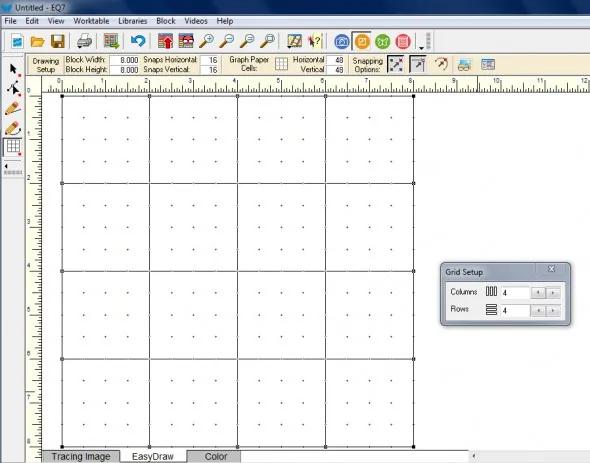






03-09-2015
6:48 am
Heidi, Will yo be publishing a tool-tip every Tuesday? I so; where is the tip for March 3rd? Thank you. chrislaub@yahoo.com
03-09-2015
9:12 am
Hi Chris,
MOST Tuesday there will be a tip, but there was not one for March 3rd. I hope you like them.
Thanks,
Heidi
03-09-2015
9:43 am
Love the tips. But could the tips be in a form that could be saved for future reference?
03-10-2015
1:51 pm
Hi Elaine,
Have you seen today’s tip? https://doyoueq.com/blog/2015/03/tool-tip-tuesday-display-dynamic-help/ The Dynamic Help tool is always available as a reminder of what each tool does. I hope that helps
Thanks,
Heidi