Such a cute idea!
Some of these game quilts are made to use as quilts…but some are made to actually be used as board games.

|

|

|

|
I found Scrabble, Backgammon, Twister, Trivial Pursuit, Chutes and Ladders, Parcheesi, Checkers or Chess (you might have a quilt you can use for this already), and even hopscotch (which isn’t a board game, I know, but its’ so cute I included it anyways).

|

|

|

|

|

|
There are even quilts that have multiple game boards combined into one quilt.

|

|
Of course, you can make these in EQ. I made a Scrabble quilt.
I started with a horizontal 15 x 15 quilt. (You could add white sashing if you want.) I colored the squares according to the game board. I found a five-pointed star block and modified it a little to be the center star. Then…..I used EQStitch (!!!) to do the game board wording (double letter score, etc.).
Note: When you open the EQStitch project in EQ7, everything will be the same, but there won’t be a Stitching section in the Sketchbook. So any Stitching designs in the project, will be removed. Embellishments will stay, but Stitchings will be gone. In EQ7 you will see all the quilts, fabrics, blocks like normal, but will only get to use the embellishments that are created when you save a Stitching design.
For EQ7 users I also included “fabric” in the project for the game board wording (double letter score, etc.) that you can print out on EQ Printables instead of using the embroidery...and be sure to keep reading even if you don’t have EQStitch, there are more EQ7 instructions to follow.
Here is what I did in EQStitch:
Click the Work on Stitching button ![]()
Hold down the shift key and drag out a box
Start typing. You can re-size the box by dragging the corners in and out.
You can change the font and the size of the font.
When you are done editing, click the Stitch tab at the bottom of the screen.
Your letters may look too thick.
You can change that with the Set Edge Stitching tool ![]() and by changing the edge style.
and by changing the edge style.
You can recolor the stitching with the Set Thread tool. ![]()
When you are done editing, hit the Add the Sketchbook button. ![]()
Go back to your Quilt Worktable. ![]()
Click on Layer 3.
Click on the Set Embellishment tool. ![]()
Hold down the Shift key and drag your design to the size you’d like it to be.
You can copy and paste them to place the embellishments all over the “board”.
Now, whether you have EQ7 or EQStitch you can add blocks that look like Scrabble tiles to the quilt game board.
I made the tile blocks by merging two existing blocks.
Go to Libraries > Block Libraries > EQ7 Libraries > 01 Classic Pieced > Alphabet (Modified). Add them all to your sketchbook.
Open a letter block you your Block Worktable. Click Block > Serendipity > Merge Blocks.
Select a background block (Letter H). Select a block to merge with the background block (Number 2).
If the Number 2 block isn’t going in to the right spot, click on the area you’d like it to go. If it’s not right side up, just click to rotate it. Click Add to Sketchbook. Then you can use your merged block just as you would any other block.
Or, you could also download free digital Scrabble tiles and print them out on EQ Printable fabric.
Download the EQ7 file here.
Download the EQStitch file here.
If this inspires you to make something, let us know! Email photos to Heidi@electricquilt.com.
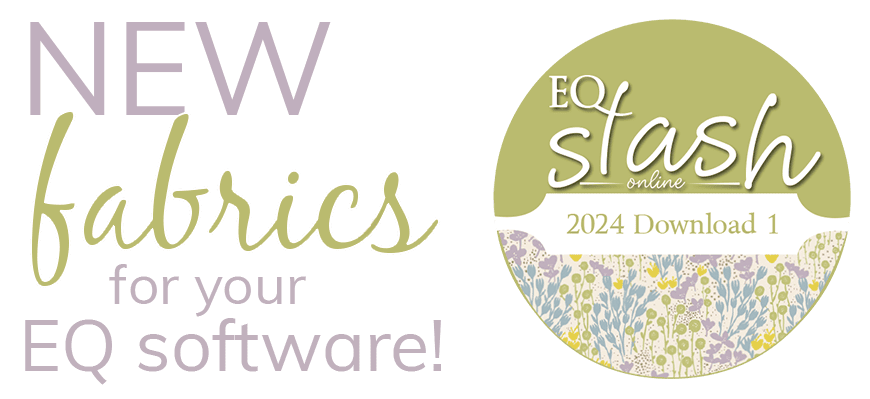


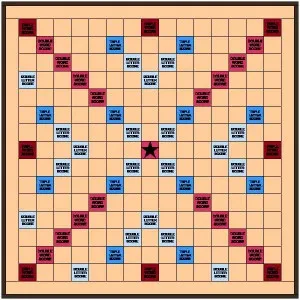
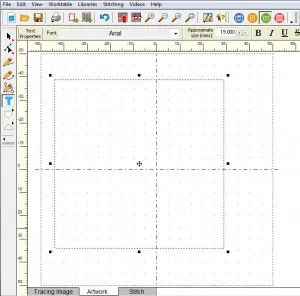
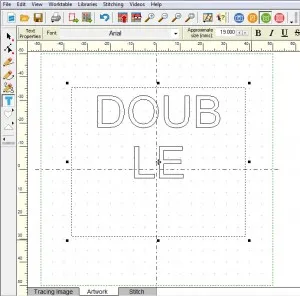

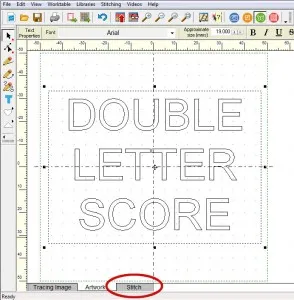
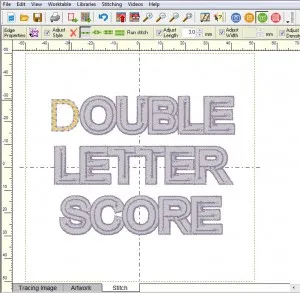
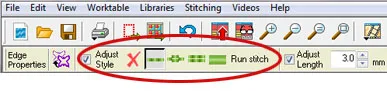
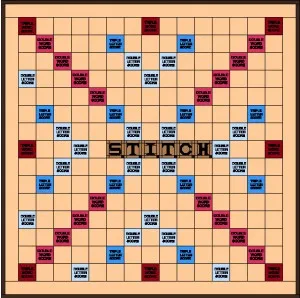

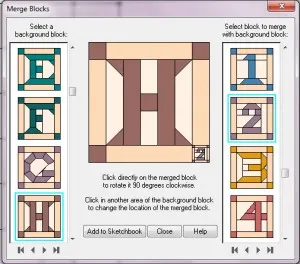
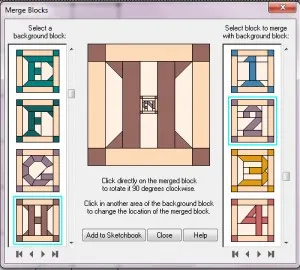






03-06-2013
10:47 am
Hello Heidi,
I would like to remind you of the eq-club challenge 2005-05 “Games” – we have already designed a lot of cute game boards!
Unlikely me not: my project was concerned with balls. But…
May I have the pleasure to offer you one of my projects I have made for my yahoo-group “EQ_leicht_gemacht” (EQ made easier): 2005-2009 I have organized challenges with the same rules as in eq-club but with other themes. One of them 2006-05 was “Spiele” (Games) and I designed with EQ5 three “Backgammon boards” with three different game situations (moves) – of course with pieces as well as with game- and doubling- dices.
I took over this project in EQ7 but the (short) comments in notice cards were in German – I have already translated them (I hope correctly).
So I send you the file – I hope you and the EQ-World will enjoy this game!!!
Happy EQ-ing!
With the Best Wishes
- Danka
Danka Kruszewska
Riegelsberg, Germany
[Download project here: https://doyoueq.com/blog/wp-content/uploads/2013/02/DankaK-Backgammon.pj7%5D
03-06-2013
11:25 am
Thanks so much Danka! I knew I had seen EQ game quilts before but I couldn’t think of exactly where or when. The fact that the Club EQ Challenge was from 2005 makes me feel a little bit better about not being able to remember Your project is great, thanks so much for sharing!
Your project is great, thanks so much for sharing!
03-13-2013
1:49 pm
You are welcome!